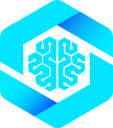WebMCP Documentation via MCP
Connect your AI agent to WebMCP documentation for instant access to guides, examples, and API referencesGive your AI assistant access to the complete WebMCP documentation through our Model Context Protocol (MCP) server. Your agent can explore the docs, find code examples, and help you implement WebMCP features.
What is MCP?
MCP is a protocol for integrating tools with AI agents. It greatly enhances the capabilities of your AI agents by providing them with real-time data and context. The WebMCP documentation MCP server allows your AI assistant to explore and search this documentation site. When connected, your agent can help you by finding relevant guides, pulling up code examples, and answering questions about WebMCP implementation.How does it work?
You need an MCP-capable agent environment to connect to the WebMCP documentation server. Popular options include Claude Desktop, Claude Code, Cursor, Windsurf, and ChatGPT. Once connected, your AI assistant can explore the documentation to help you:- Find relevant guides and tutorials
- Locate specific code examples and patterns
- Answer questions about WebMCP features and APIs
- Troubleshoot integration issues
- Understand best practices and implementation details
Connecting to the Documentation Server
The WebMCP documentation is available via MCP athttps://docs.mcp-b.ai/mcp.
When your client supports direct URL configuration, use:
Setup Instructions by Client
Claude Code
Claude Code
Run the following command in your terminal:Once added, Claude Code can explore the WebMCP documentation to help you implement features, debug issues, and find code examples.
See the Claude Code documentation for more ways to optimize your WebMCP development workflow.
Claude Desktop
Claude Desktop
- Go to Settings → Connectors
- Click Add custom connector
- Name it “WebMCP Docs”
- Add
https://docs.mcp-b.ai/mcpas the server URL - Click Save
- Click Connect to connect to the documentation server
Cursor
Cursor
In Restart Cursor to enable documentation access for your AI assistant.
.cursor/mcp.json in your project root, add:Windsurf
Windsurf
In Restart Windsurf to enable documentation access for your AI assistant.
mcp_config.json, add:Codex
Codex
Add the following to your Restart Codex to enable documentation access for your AI assistant.
~/.codex/config.toml:ChatGPT
ChatGPT
MCP is only available for paid users in beta on ChatGPT web, by enabling Developer Mode.
- Enable Developer Mode in ChatGPT settings
- Go to Settings → Connectors
- Click Add MCP server
- Add
https://docs.mcp-b.ai/mcpas the server URL - Name it “WebMCP Docs”
- Click Save and Connect
VS Code (Cline Extension)
VS Code (Cline Extension)
If you’re using the Cline extension for VS Code:
- Open VS Code settings
- Navigate to Cline extension settings
- Find MCP Servers configuration
- Add a new server with:
- Name: WebMCP Docs
- URL:
https://docs.mcp-b.ai/mcp
- Save and restart VS Code
What Your Agent Can Do
Once connected to the documentation server, your AI assistant can:Search Documentation
Find relevant pages, code examples, and API references instantly
Get Code Examples
Access tested TypeScript and JavaScript examples for all WebMCP features
Understand Best Practices
Learn recommended patterns for tool registration, security, and performance
Troubleshoot Issues
Get help with common integration problems and debugging techniques
Example Usage
After connecting the WebMCP MCP server, you can ask your AI assistant questions like:Implementation Questions
Implementation Questions
- “How do I register a tool with WebMCP in React?”
- “Show me how to set up the tab transport”
- “What’s the best way to validate tool parameters?”
Debugging Help
Debugging Help
- “Why isn’t my tool appearing in Claude Desktop?”
- “How do I handle errors in WebMCP tool handlers?”
- “What are common CORS issues with WebMCP?”
Architecture Questions
Architecture Questions
- “How does WebMCP’s architecture work?”
- “What’s the difference between client and server transports?”
- “How do I secure my WebMCP implementation?”
Resources
MCP Documentation
Learn more about the Model Context Protocol
WebMCP Quickstart
Get started with WebMCP in your application
GitHub Repository
View source code and contribute
Discord Community
Get help and share your projects
Troubleshooting
Connection fails
Connection fails
- Ensure you have an active internet connection
- Verify the URL is correct:
https://docs.mcp-b.ai/mcp - Try restarting your AI client application
- Check if your firewall or proxy is blocking the connection
Documentation not appearing
Documentation not appearing
- Confirm the MCP server is connected in your client settings
- Try disconnecting and reconnecting the server
- Restart your AI client application
- Check the client’s MCP server logs for errors
Outdated information
Outdated information
- The MCP server provides the latest published documentation
- If you notice discrepancies, please report them on our GitHub issues
Have questions or issues? Join our Discord community or open an issue on GitHub.