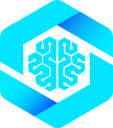Available Agents
Userscript Engineer
Build custom scripts to enhance any website
WebMCP Server
Turn websites into AI-accessible tools
Browsing Agent
Navigate and inspect web pages
Chat Companion
Ask questions without automation
Switching Between Agents
You can switch agents at any time in the MCP-B extension:1
Open the extension
Click the MCP-B icon in your browser toolbar
2
Access agent selector
Look for the agent dropdown menu at the top of the chat interface
3
Select your agent
Choose the agent that matches your current task
4
Start chatting
Describe what you want to accomplish
Your conversation history is preserved when switching agents, but each agent has different capabilities and tool access.
Userscript Engineer
Best for: Customizing websites, adding features, automating repetitive tasksWhat it Does
The Userscript Engineer helps you create custom scripts that run on websites to modify their appearance or add new functionality. Think of it as having a personal developer who can customize any website for you.Example Uses
Add Features
Add a dark mode toggle, custom shortcuts, or missing features to any site
Remove Clutter
Hide ads, banners, or distracting elements from your favorite sites
Automate Tasks
Auto-fill forms, extract data, or streamline repetitive workflows
Customize Style
Change fonts, colors, layouts to match your preferences
Sample Requests
Add a dark mode to GitHub
Add a dark mode to GitHub
“Create a dark mode toggle button for GitHub that changes the background to dark and text to light colors”
Hide Twitter sidebar
Hide Twitter sidebar
Auto-fill forms
Auto-fill forms
“Create a script that auto-fills my shipping address on checkout pages”
WebMCP Server Agent
Best for: Making websites work with AI agents, creating structured tools from web functionalityWhat it Does
The WebMCP Server agent builds special userscripts that expose website features as “tools” that AI assistants can use. Instead of just modifying a page, these scripts make website functionality programmatically accessible.Example Uses
Search Integration
Let AI search a site and retrieve results automatically
Data Extraction
Pull structured data from websites for AI analysis
Action Automation
Enable AI to click buttons, submit forms, or navigate sites
Workflow Chains
Chain multiple website actions together for complex tasks
How it’s Different from Userscripts
| Userscript Engineer | WebMCP Server |
|---|---|
| Changes what you see | Makes features accessible to AI |
| Adds buttons/styling | Adds invisible tools |
| For human interaction | For AI agent interaction |
| Visual modifications | Programmatic access |
Sample Requests
Make Amazon searchable by AI
Make Amazon searchable by AI
“Create MCP tools so AI can search Amazon products and get price information”
Extract LinkedIn profiles
Extract LinkedIn profiles
“Build tools that let AI extract profile data from LinkedIn search results”
Automate social media posting
Automate social media posting
After the WebMCP Server agent creates tools, they automatically appear in your agent’s available tools list. You can then ask any agent to use those tools.
Web Standard APIs: The WebMCP Server agent uses
navigator.modelContext.registerTool() - the W3C Web Model Context API standard. All userscripts are moving to this standard API, which accepts Zod schemas (preferred) directly in the inputSchema object (e.g., { param: z.string() }) as well as JSON Schema for input validation.Browsing Agent
Best for: Investigating pages, gathering information, navigating websitesWhat it Does
The Browsing Agent helps you explore websites, extract information, and navigate between pages. It’s less about building scripts and more about using the browser effectively.Example Uses
Research
Extract content from multiple pages for analysis
Monitoring
Check page status or content changes
Navigation
Help navigate complex websites
Screenshots
Capture and analyze page visuals
Sample Requests
Compare products
Compare products
“Go to these three product pages and compare their features and prices”
Monitor page changes
Monitor page changes
“Check this page every hour and let me know if the price changes”
Navigate site structure
Navigate site structure
Chat Companion
Best for: Asking questions, brainstorming, explanations without automationWhat it Does
The Chat Companion is a general conversational assistant with minimal automation. It’s designed for questions, explanations, and planning - not for browser actions.When to Use It
Choose Chat Companion when you:- Want to ask questions about web development or MCP
- Need explanations without triggering browser actions
- Want to plan before taking action
- Prefer conversation over automation
Sample Requests
Ask about MCP
Ask about MCP
“What’s the difference between an MCP server and a userscript?”
Plan a project
Plan a project
“Help me plan out what features I should add to my website”
Learn concepts
Learn concepts
“Explain how the Model Context Protocol works”
If you need browser actions while chatting, the Chat Companion will suggest switching to a more appropriate agent.
Choosing the Right Agent
Use this guide to pick the best agent for your task:Quick Comparison
- Userscript Engineer
- WebMCP Server
- Browsing Agent
- Chat Companion
Purpose: Customize and enhance websitesCreates: Scripts that modify pagesOutput: Visual changes you can seeBest for: Adding features, removing elements, stylingTool Access: Full access to all extension tools
Working with Agents
Tips for Success
Be specific about your goal
Be specific about your goal
Instead of “make this page better,” try “add a dark mode toggle button that changes the background to #1a1a1a”
Start with the URL
Start with the URL
Tell the agent which website you want to work with: “Go to example.com and…”
Test incrementally
Test incrementally
For complex scripts, build and test one feature at a time
Switch agents when needed
Switch agents when needed
If a task requires different capabilities, don’t hesitate to switch agents mid-conversation
Common Workflows
1
Userscript workflow
Request feature → Agent inspects page → Writes script → Tests on page → You approve → Script is saved
2
WebMCP Server workflow
Request tools → Agent analyzes site → Builds tools one by one → Tests each tool → Tools become available → You can use them
3
Browsing workflow
Ask question → Agent navigates to page → Extracts information → Provides answer with screenshots
Managing Your Scripts
Once an agent creates a userscript or WebMCP server, you can manage it through the extension:- View: See all your scripts in the extension’s userscript manager
- Edit: Request modifications by starting a new conversation
- Delete: Remove scripts you no longer need
- Export: Download scripts to share or back up
- Import: Upload scripts from others or from backups
Managing Userscripts
Learn how to download, upload, and manage your userscripts
Troubleshooting
Agent can't find elements on the page
Agent can't find elements on the page
The page structure may have changed. Ask the agent to inspect the page again and update the selectors.
Script works once but fails on reload
Script works once but fails on reload
Selectors may not be stable. Ask the agent to use more reliable selectors like IDs or data attributes instead of generated class names.
WebMCP tools don't appear
WebMCP tools don't appear
Wait a few seconds after the script runs. If they still don’t appear, check the browser console for errors and report them to the agent.
Wrong agent for the task
Wrong agent for the task
You can switch agents at any time. The new agent will have access to your conversation history.