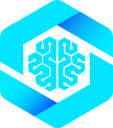Overview
This guide covers four primary connection methods, each suited to different use cases and architectures. Whether you’re building a website that exposes tools to users’ local AI clients, or an embedded application that agents control directly, you’ll find the right approach here. We’ll compare setup complexity, capabilities, and security considerations for each method.Connection Methods
There are four primary ways to connect agents to WebMCP tools:Browser Agents
Native browser support (coming soon)
Frontend AI Frameworks
Direct integration with your website’s AI
MCP-B Extension
Browser extension for any website
Local MCP Clients
Claude Desktop, VSCode, and more
1. Browser Agents (Native Support)
What Are Browser Agents?
Browser agents are AI assistants built directly into web browsers. These agents have native access to the web platform APIs, including WebMCP’snavigator.modelContext.
Current Status
Chrome and Edge are both planning native implementations of browser agents that will support WebMCP tools out of the box.
How It Works
Browser agents will be able to:- Discover tools registered via
navigator.modelContext.registerTool() - Call tools with user permission
- Receive results directly
- Respect the same origin policies and authentication
Getting Ready
To prepare for browser agent support:1
Register your tools
Use the standard
navigator.modelContext API to register tools2
Follow security best practices
Review security guidelines for tool validation and permissions
3
Test with MCP-B Extension
Use the MCP-B Extension to test how agents will interact with your tools
2. Frontend AI Frameworks
What Are Frontend AI Frameworks?
Frontend AI frameworks let you build AI-powered features directly into your website or web application. These frameworks can call WebMCP tools from your site’s own AI agent.Frontend Tool Calling Guide
Complete guide to integrating WebMCP with frontend AI frameworks
Supported Frameworks
How It Works
Your website’s AI agent calls WebMCP tools directly in the browser:Quick Example
3. MCP-B Extension
What Is the MCP-B Extension?
The MCP-B Extension is a browser extension that:- Collects WebMCP tools from all open tabs
- Provides AI agents specialized for different tasks
- Lets you create custom tools via userscripts
- Bridges tools to local MCP clients
Extension Guide
Complete guide to the MCP-B browser extension
Built-in Agents
The extension includes four specialized agents:Userscript Engineer
Build custom scripts to enhance websites
WebMCP Server
Turn websites into AI-accessible tools
Browsing Agent
Navigate and inspect web pages
Chat Companion
Ask questions without automation
Understanding Agents
Learn about each agent and when to use them
How It Works
The extension aggregates tools from all your open tabs and makes them available to:- The extension’s built-in agents
- Local MCP clients via the native server bridge
4. Local MCP Clients
What Are Local MCP Clients?
Local MCP clients are AI assistants that run on your desktop, such as:- Claude Desktop - Anthropic’s desktop app
- Claude Code - AI coding assistant
- VSCode with Cline - Code editor with AI
- Cursor - AI-powered code editor
- Windsurf - AI development environment
Connection Methods
There are three ways to connect local MCP clients to your browser’s WebMCP tools:Method 1: Native Server Bridge (via MCP-B)
The official MCP-B native server provides the most seamless integration.Native Host Setup
Complete setup guide for the MCP-B native server
1
Install native server
2
Start the server
3
Configure your MCP client
Add to your MCP client config (e.g.,
~/.config/claude/mcp.json):- Using MCP-B extension’s built-in agents
- Accessing tools from multiple tabs simultaneously
- Most streamlined setup
Method 2: Jason’s WebMCP Library
An alternative local server implementation by Jason McGhee that creates a direct bridge between MCP clients and websites. This is a separate implementation from the MCP-B packages.Jason's WebMCP Library
View Jason’s WebMCP library on GitHub (separate from MCP-B)
1
Install and configure
Run the auto-configuration script:Supports:
claude, cursor, cline, windsurf, or a custom path2
Add widget to your website
Include Jason’s WebMCP script on your site:A widget will appear in the bottom-right corner
3
Connect to your site
Ask your MCP client to generate a connection token, then paste it into the widget on your website
- Widget-based UI for connection management
- Token-based authentication
- Supports multiple websites simultaneously
- Tools scoped by domain
- Built-in MCP tool definer
Jason’s WebMCP is an independent implementation, separate from the MCP-B project. Both provide WebMCP functionality but with different architectures and use cases.
- Direct website-to-MCP-client connections
- Website owners who want to provide WebMCP access
- Users who prefer not to use browser extensions
- Custom MCP client integrations
Method 3: Chrome DevTools Protocol (Coming Soon)
The MCP-B team is developing a custom Chrome DevTools Protocol (CDP) transport for connecting MCP clients directly to the browser. How it will work: Advantages when available:- Direct browser connection without extension
- Access to browser debugging APIs
- Lower latency than HTTP bridge
- More granular control over browser state
- Advanced automation scenarios
- Testing and debugging workflows
- Direct browser control from MCP clients
Watch the WebMCP GitHub repository for updates on CDP transport availability.
Choosing the Right Method
Use this guide to select the best connection method for your use case:- For Website Developers
- For Extension Users
- For AI App Builders
- For End Users
Building AI features into your site:
- Use Frontend AI Frameworks (Assistant-UI, AG-UI)
- Integrate WebMCP tools directly with your site’s AI
- Full control over user experience
- Add Jason’s WebMCP widget to your site
- Users can connect their local MCP clients
- Provide structured tool access to visitors
Comparison Matrix
| Method | Setup Complexity | Best For | Browser Extension Required | Website Changes Required |
|---|---|---|---|---|
| Browser Agents | None (when available) | Future-proof integration | No | No |
| Frontend Frameworks | Medium | Site-integrated AI | No | Yes (code integration) |
| MCP-B Extension | Low | Any website + built-in agents | Yes | No |
| Native Server (MCP-B) | Low | Multiple tabs + extension agents | Yes (MCP-B) | No |
| Jason’s WebMCP | Medium | Direct site-to-client | No | Yes (widget script) |
| CDP Transport | TBD | Advanced automation | TBD | No |
Security Considerations
Browser Agents
Browser Agents
- Tools inherit user’s browser permissions
- Origin-based security policies apply
- User consent required for sensitive operations
Frontend Frameworks
Frontend Frameworks
- Tools run in your website’s context
- Same-origin policy applies
- You control tool registration and execution
- Validate all inputs with Zod schemas
MCP-B Extension
MCP-B Extension
- Extension has access to all open tabs
- Tools scoped by domain
- Native server listens on localhost only
- Review extension security
Jason's WebMCP
Jason's WebMCP
- Token-based authentication
- Localhost-only WebSocket server
- Single-use registration tokens
- Website receives session token after registration
- Review Jason’s WebMCP security documentation
Security Best Practices
Comprehensive security guide for WebMCP implementations
Getting Started
Ready to connect your agent? Follow these quick start guides:Frontend Integration
Add WebMCP to your website’s AI features
MCP-B Extension
Install and use the browser extension
Native Server Setup
Connect Claude Desktop and other MCP clients
Claude Code Integration
Use WebMCP tools with Claude Code
Next Steps
1
Understand the architecture
Read Core Concepts to learn how WebMCP works
2
Review security
Check Security Best Practices before deploying
3
Explore examples
See working implementations in Examples
4
Join the community
Get help on Discord
Troubleshooting
Tools not appearing in my MCP client
Tools not appearing in my MCP client
Checklist:
- Verify native server is running:
curl http://127.0.0.1:12306/health - Check MCP-B extension is connected
- Ensure website tabs with tools are open
- Restart your MCP client if needed
- Review troubleshooting guide
Jason's WebMCP widget not connecting
Jason's WebMCP widget not connecting
For Jason’s WebMCP library users:
- Ensure WebSocket server is running
- Check token was entered correctly
- Verify no firewall blocking localhost
- Review browser console for errors
- See Jason’s WebMCP issues
Frontend tools not being called
Frontend tools not being called
For frontend framework users:
- Verify tools are registered: Check
navigator.modelContext - Confirm MCP client is connected
- Check tool schema validation
- Review frontend tools guide
- Enable verbose logging in your transport